If you register an account in the Patient Engagement Application without a Study Invite Code, you are still able to add a study invite code later. Once logged in, you will land on the My Studies page. From here you click on the ‘+ Interested in a Study?' button, on the bottom right of the screen, where you can enter the ‘Study Invite Code' and press ‘Submit’.
You should have received this Study Invite Code from a Health Care Professional (HCP), Site Staff, or from a Research Coordinator.
Note: An example of a ‘Study Invite Code’ would be a string of letters, like ‘LBVGKZ'.
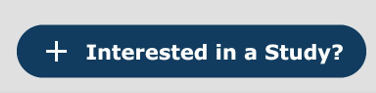
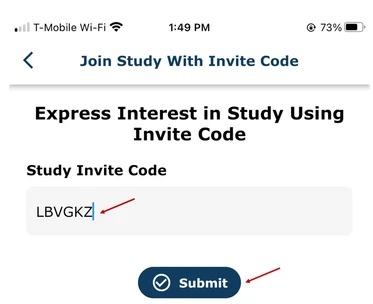
Once you express interest in joining a study, you will receive the below message and email. Once you press ‘OK’, you will see the study under ‘My Studies’.
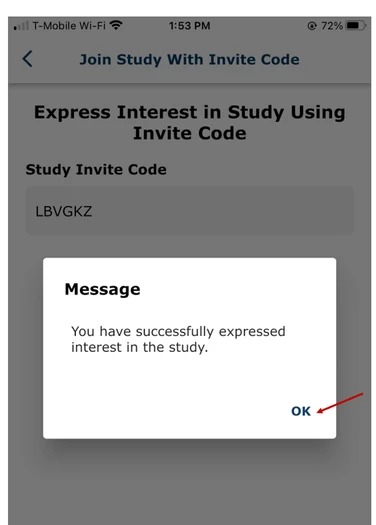
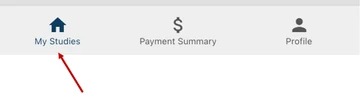
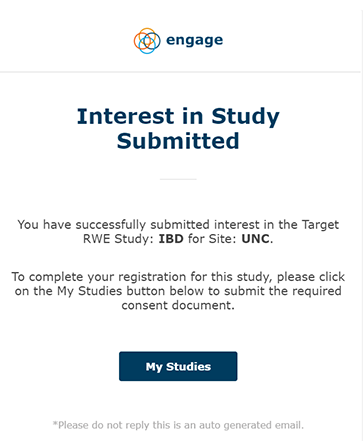
Below is an example of a push notification that you would receive on your mobile device.
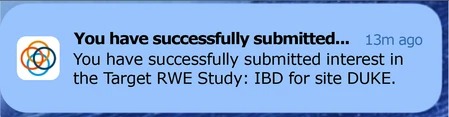
Note: Once you have an account and you have expressed interest in a study, you can begin with the Enrollment process.
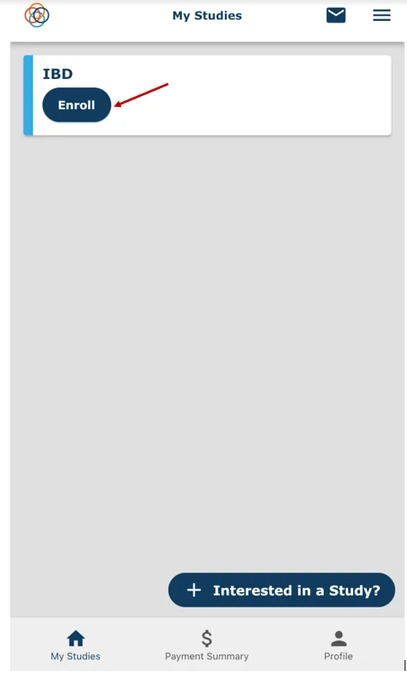
Watch a tutorial video on how to submit interest in a study in the mobile app:
