If a patient already created an account with the Engage mobile app before receiving a registration link, then you will need to send the patient an invite code to join the study. Navigate to the patient management page and click the dropdown arrow next to the study you are administering. You should see a button that says 'copy code’.
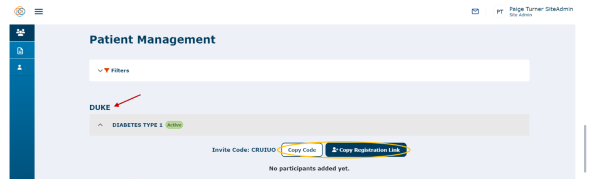
Click the ‘Copy Code’ button and the invite code will be copied to your clipboard. Paste the code into an email to send to the patient you’d like to join the study.
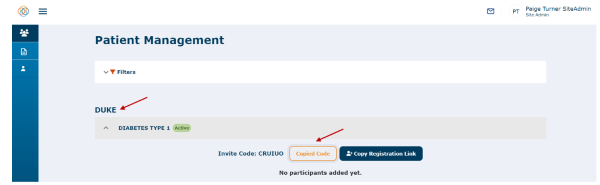
The patient will then need to express interest in the study by selecting the ‘Interested in Study?’ button on their ‘My Studies’ page, which will prompt them to enter the provided invite code. The Site Admin will receive a ‘New Participant' email once a patient ‘Expresses Interest in a Study’.
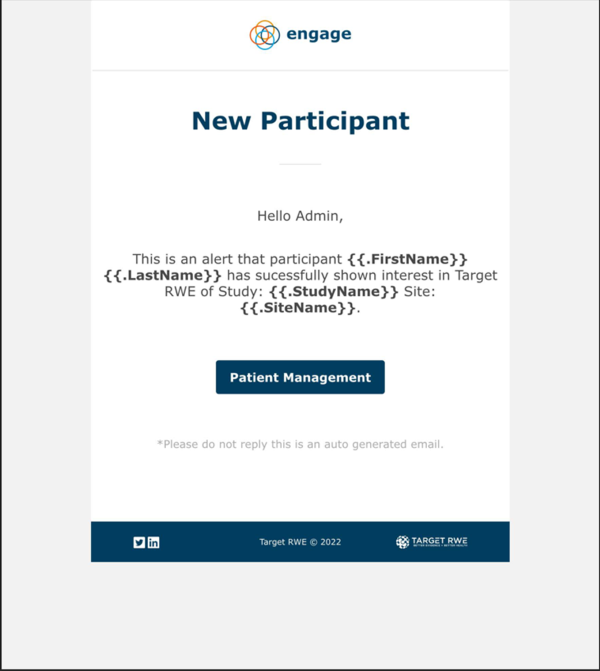
To learn how a patient uses a registration link or an invite code, please refer to the section on ‘Interested in a Study with an Invitation Code'.
Once the patient has expressed interest in the study, you will see a ‘Pending Enrollment’ status next to their name under the study dropdown on your patient management page.
Watch a tutorial video on how to add patients with invite code via email:
