You can see detailed in the Enrollment milestone, there is a Supplemental File Upload Milestone. The Supplemental File Upload milestone is a place for Site Admins to upload any artifacts/documents for a patient that are not associated with any milestone in the study. (If they have artifacts related to a milestone, they can upload it to that milestone by clicking on the upload artifact button next to that milestone as you will see later in this document.)
This supplemental file upload milestone is different than a normal milestone in that it is used for any additional patient information that needs to be put into the system. In the event that any documentation is requested for the study, this allows a pathway for providing that. You can see that it has an 'Open' status, this means that Site Admins can upload artifacts to this milestone for the patient at any point in the study and it won’t ever be completed or closed.
Supplemental File Upload milestones have the following actions that can be taken: Upload Artifacts and View Artifacts
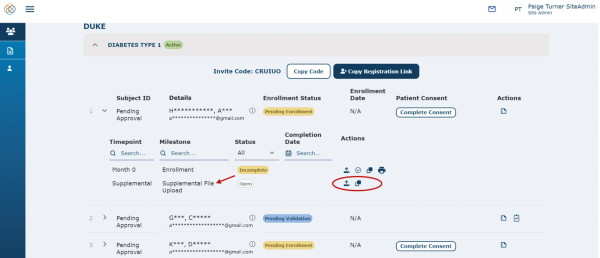
Upload Artifacts
If you click on the ‘Upload Artifacts’ icon for the Supplemental File Upload milestone, you will be navigated to a message box where you will need to input Activity Date, Artifact Type, Comment and then Choose a File to Upload. Notice that all these fields are required fields denoted with an asterisk. Once you have completed entering the information and have chosen a file, press ‘Done’ to upload artifacts or ‘Cancel’ to cancel your artifact upload.
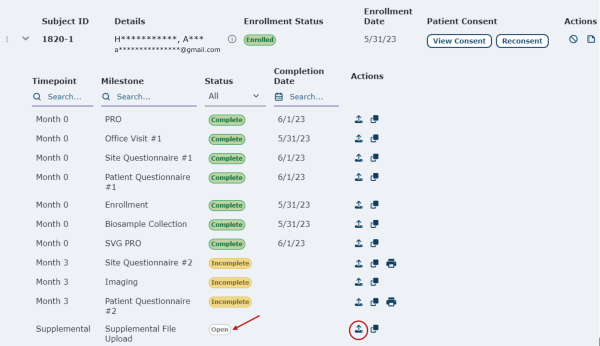
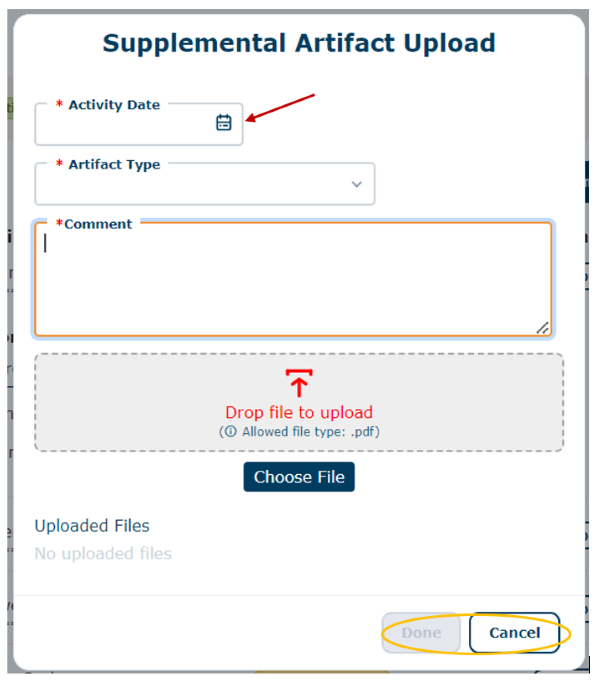
Complete the information, Choose your File and Press ‘Done’ to upload the supplemental artifact file. You will then see a message box stating that the file uploaded successfully.
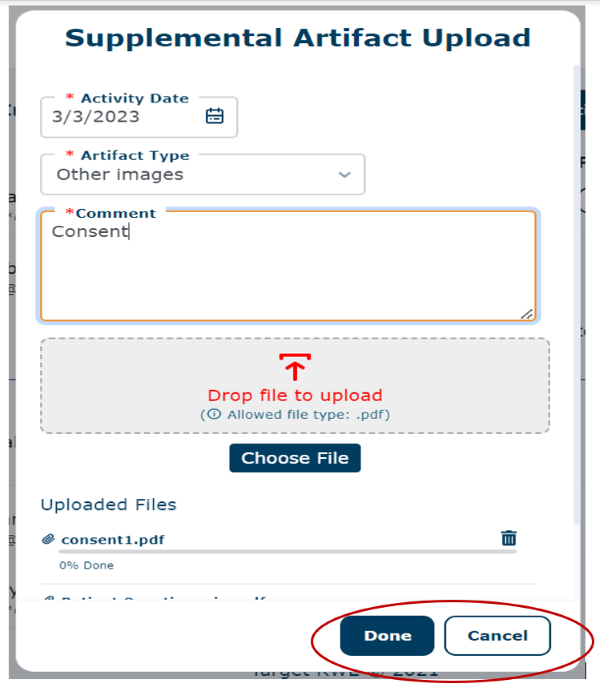

View Artifacts
If you click on the ‘View Artifacts’ icon for the Supplemental File Upload milestone, you will be navigated to a message box where you can view the supplemental artifact files that were uploaded by clicking on the View Artifact icon. If there are no supplemental uploaded files to be viewed, then you will see the ‘No uploaded files’ message. Press ‘Done’ when you have completed viewing any uploaded artifact files.
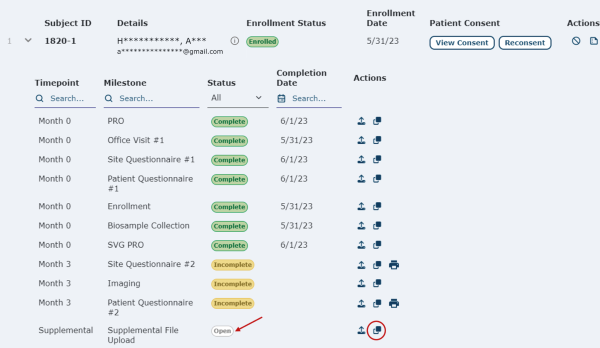
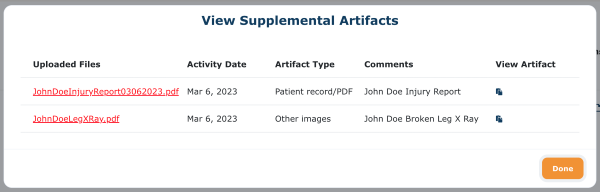
Watch a tutorial video on supplemental file upload milestone:
