After completing the consent document, the system has a second level of validation to ensure that the patient is the user completing the consent document, so the system will ask the patients for a validation code that is sent to them. If the patient has completed their consent document, but has not validated their consent, then the Site Admin will see that the patient's Enrollment Status is now ‘Pending Validation'.

Pending Validation Actions That May Be Needed from Site Admin
In order for the Pending Validation Milestone to be completed, patient needs to verify their consent. This is something a Site Admin may be able to assist the patient with if needed.
Assist Patient With Verifying/Validating Consent
The verify button allows the Site Admin to pull up the verification code screen to help the patient verify their consent and finish the enrollment milestone. When they finished the consent, a validation code will be sent to their email address. The patient will need to get the validation code sent to them and share it with the Site Admin so it can be entered on the Site Device. The Site Admin will then press the ‘Validate’ button in order to validate the code. Alternatively, if the patient cannot find the email with the verification code, there is an option for the Site Admin to ‘Resend' the code so the patient can receive another validation code. You can also press ‘X', which will bring you back to the Patient Management screen. Once the validation code has been entered, that enrollment status will change to 'Pending Approval’ as seen in the next section.
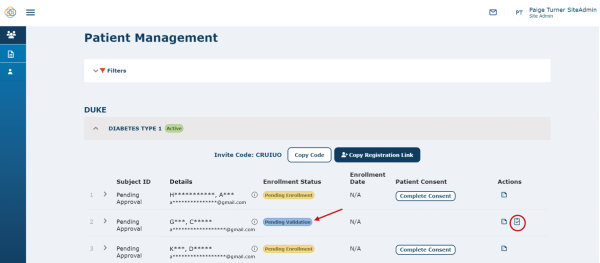
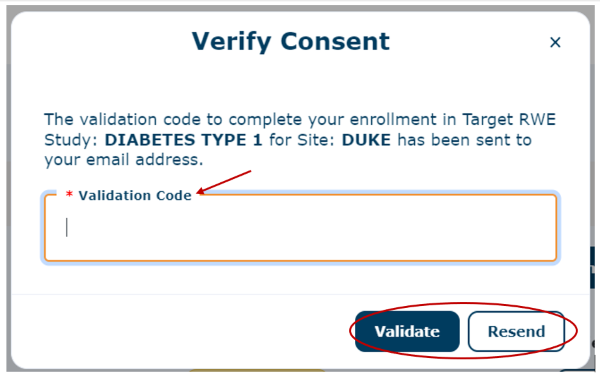
Watch a tutorial video on pending validation status:
