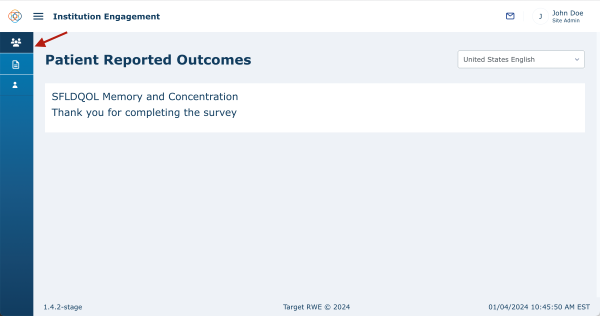Site Questionnaire and Biosample milestones should be completed by the Site Administrator using the ‘Mark as Complete' icon.
Biosample
If a patient consents to optional biospecimen collection, the Biosample milestone date will appear in their patient journey and upcoming milestone section. If a patient is seen for a regular standard of care visit +/-6 months of this date, please remember to draw the biospecimens for this study. The patient cannot mark this as complete on their end, a Site Admin must confirm that the sample was collected, by clicking on ‘Mark as Complete’ action icon and entering the date that the patient came in and completed that milestone.
Site Questionnaire
Site Questionnaires are only site facing forms and must be completed by Site Admins, patients will not see any information regarding this type of milestone on their side of the application. When you click on ‘Mark as Complete’ for a site questionnaire, it will bring up the form. Fill out all of the fields and click ‘Complete’. This will mark the site questionnaire milestone as 'Completed.'
Site Questionnaires can be found within timepoints alongside other patient milestones, or can be found in the supplemental timepoint, in the case of ClinROs/Physicians Assessments. Please refer to the Clinician Reported Outcome section for more details.
Other Milestones
The Site Admin can also complete all milestones on the patient’s behalf if needed, but this is assuming that the Site Admin is sitting with the patient and filling out a Patient Questionnaire or PRO with the patient's answers. This would happen in a case where the patient needs assistance with technology, etc.
To complete a PRO for a patient, click on the 'Mark As Complete' button corresponding to the PRO you and the patient will be completing.
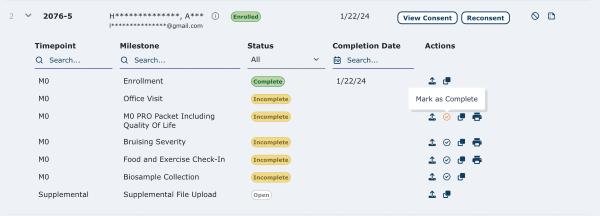
This will bring up the digital PRO. Note that this is a sample PRO and that the content will differ. Select the responses the patient provides and click on ‘Next’ to navigate to the next page.
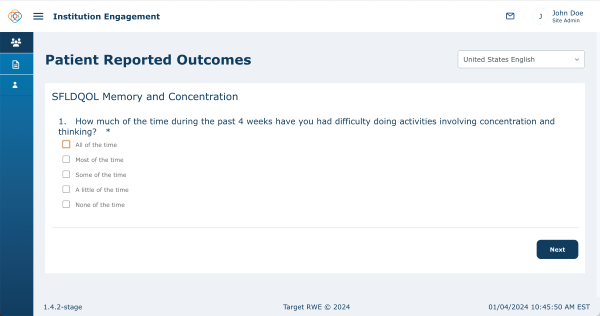
At any time during the completion of PROs, you can click the ‘Previous’ button (located at the bottom left corner of the screen) to navigate back to the previous page. Once you arrive on the last page of the PROs, click on the ‘Complete’ button on the bottom right.
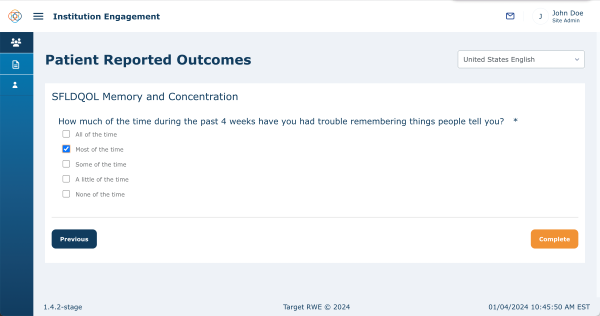
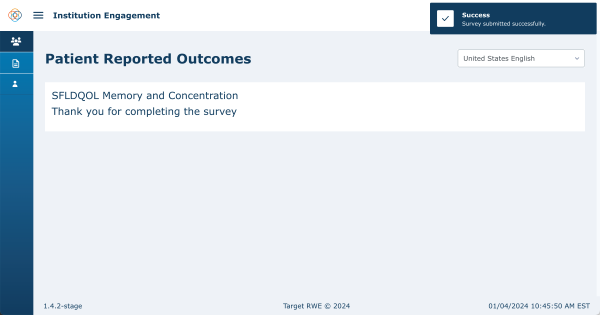
You will get a ‘Success Survey submitted successfully’ message and land on a page with a ‘Thank you for completing the survey’ message. To navigate back to the patient management screen, click on the Patient Management button in the side menu.