Registering for IEP
To gain access and become a Site Administrator, you will first need to be invited to this role by the study manager. You will receive an invitation email to manage the study that will include a “Patient Management” button to access the application.
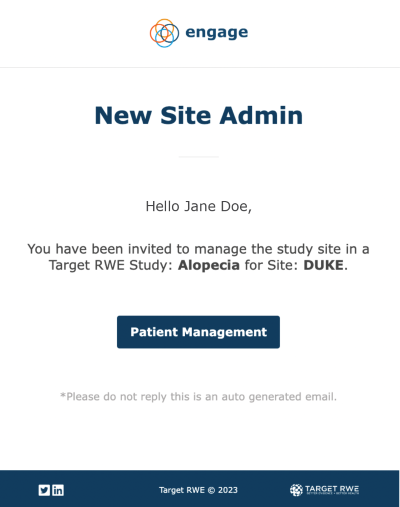
You will receive another email asking you to confirm your subscription to study announcements. Clicking ”Confirm Subscription” will allow you to receive automated study notifications, as configured by the study manager.
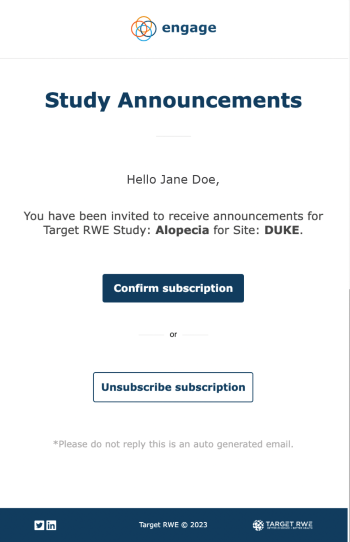
If this is your first time using Engage, you will receive a third email containing a temporary password. Copy the temporary password in order to create your account.
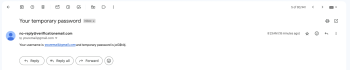
Navigate to the invitation email with the Patient Management button and click on that button. Use the email address to which the invitation was sent and the temporary password provided to log into Engage and create an account.
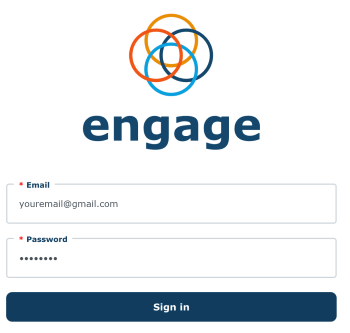
Once logged in, you will be prompted to set a new password. After you have set up a new password, you will need to log into your account using your email and the new password.
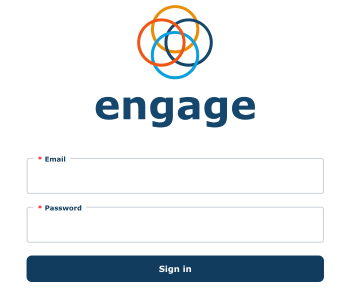
Signing In to the IEP
Steps:
- Go to the Institution Engagement site on your browser: https://iep.targetrwe.com/auth/login
- Enter your email and password and click 'Sign In'
- If you forget your password click on ‘Reset’ at the bottom of the page.
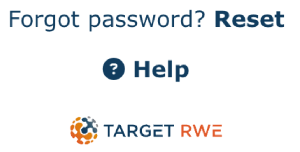
Once you have signed into the IEP as a Site Admin you will see a similar screen as below. Next we will detail how to manage the Site which includes: Patient Management, Consents, Filters, Artifacts and Document Management.
Note: Notice the (3) icons on the left menu. The icons are associated with the following pages: ‘Patient Management', 'Document Management' and ‘My Profile’.
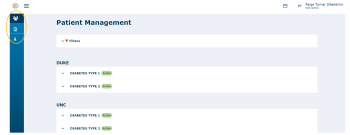
If you click on the menu icon to the right of the Engage icon, it will open up the side menu bar to show each of the page titles. Click on the 'X' in order to get back to the original menu. By clicking on the ‘X' at the Top of the screen, you will be navigated back to the original view.
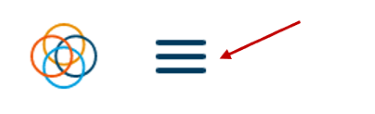
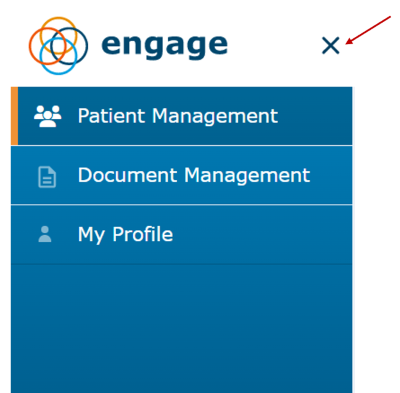
Watch a tutorial video on how to register and sign in:
