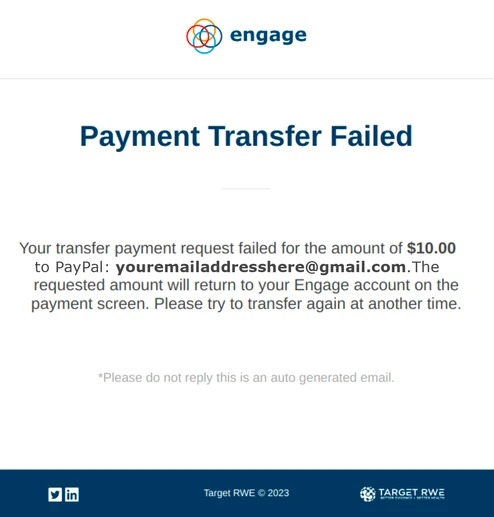Once you have linked your PayPal account you can then click on ‘Get Paid!’ which will allow you to choose your PayPal account and transfer the money to your account. Below are examples of disbursements based on Milestones that have been completed.
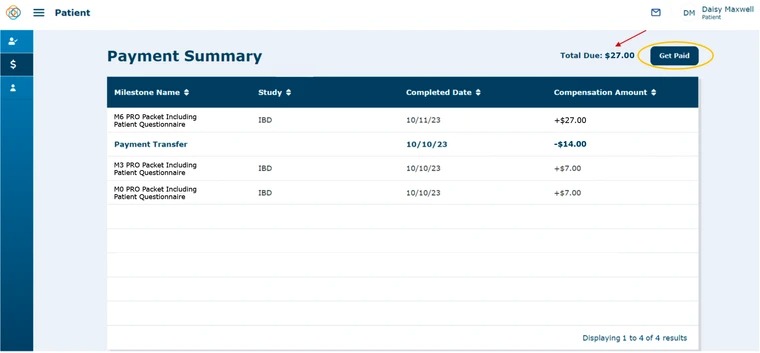
Once you click ‘Get Paid’ you will receive the below message box. Click ‘Transfer’ to transfer the money to your PayPal account.
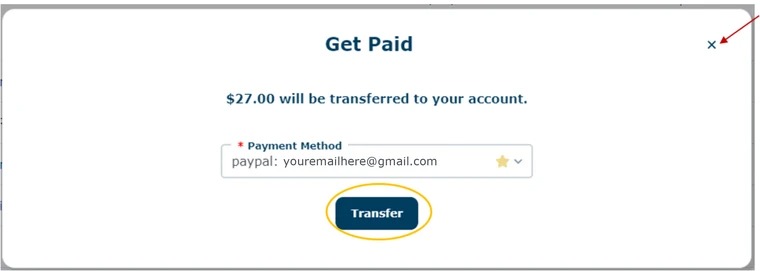
Once you click ‘Transfer’ you will receive a message box that your Transfer Request has been Received. Click ‘Done’ when finished.
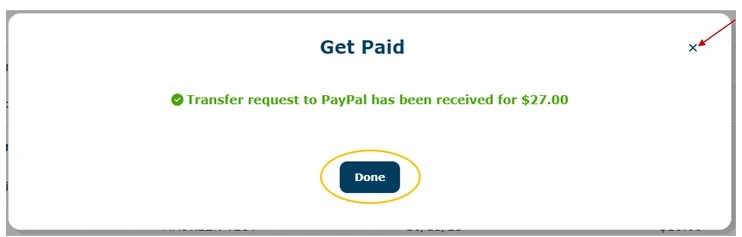
Note: Click 'X' at anytime in order to cancel which will navigate you back to the Payment Summary screen.
Now that you have gotten paid, you can see that your total due is $0.00.
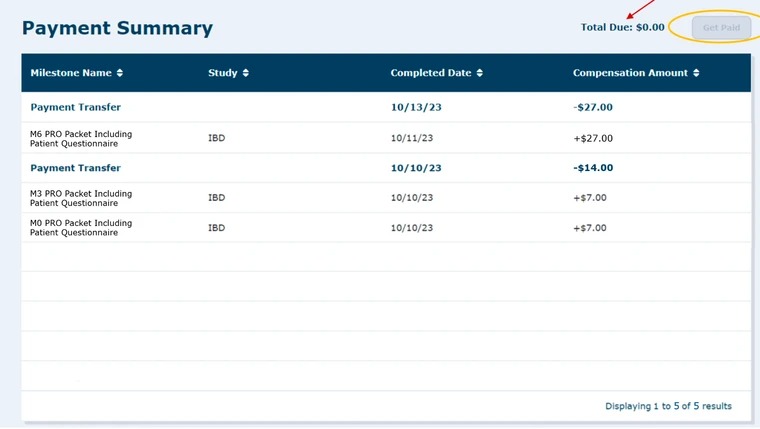
An email notification will be sent to you to confirm that payment has been requested.

A second email will be sent to you once the payment has transferred successfully.
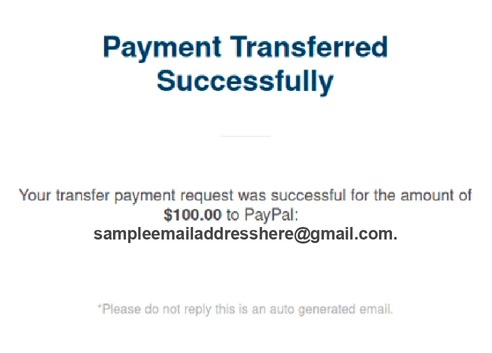
Below is an example of an email sent to a patient if the payment transfer fails.