Click on the 'Forgot Password' link under the username and password fields, and follow the on-screen prompts to receive a code to verify and update your new password.
If you need more information, please visit the 'Forgot Password' section of the Engage user guide.
Your participation in this study is voluntary. Your decision to withdraw from the study will not result in any penalty or loss of benefits to which you are entitled, and it will not impact your treatment or medical care.
To withdraw from a study, simply click on the withdrawal button under the calendar icon on the ‘My Studies’ page.
If the calendar and withdraw button is not showing up, you can expand study details by clicking on the caret icon on mobile:
![]()
or the down arrows on web:
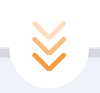
You can view the status of all compensated milestones by navigating to the ‘Payment Summary' page. If any payment is still pending, you can click on the ‘Get Paid’ button for that milestone to transfer your pending compensation to your previously set up Venmo or Payment account, or you can select to receive your payments from the Site.
If you do not have an account set up, you can link a PayPal or Venmo account in the ‘Payment Account Management' section of the ‘Profile’ page.
If you have an account linked and have clicked on ‘Get Paid’, you should have received email notifications from PayPal or push notifications from Venmo on the status of your payment transfer.
If you are still having issues, please click on ‘Contact Us’ from the Help section and select the category ‘Payment Issues’ to submit an issue so we can investigate further.
If you do not have an account set up, you can link a PayPal or Venmo account by navigating to the ‘Payment Account Management' section within the 'Profile’ page.
Choose the type of account you want to link and the system will walk you through the steps needed to link your account.
All surveys, PROs, and questionnaires are designed to be completed in one uninterrupted session, and partially completed surveys cannot be saved for later continuation.
Unfortunately, this means that if your device stops working during the completion of the survey, you will have to start again and resubmit the survey once your device is working.
Alternatively, you can log into your Engage account on your computer by going to https://pep.targetrwe.com/auth/login and complete your surveys there.
This is referenced in the user guide under ‘How to Register.’
Biometric Authentication is a way to identify a user’s identity by using biological methods like fingerprints or facial features.
For example, iPhone users have Touch ID and Face ID while Android users have face and fingerprint authentication.
There may have been a spelling error or typo in the code sent. For further assistance, please contact the Site Admin / Coordinator who sent you the code to investigate.
Registering an account on the Engage application does not guarantee enrollment in the study.
To become an enrolled patient in a study, you must first complete a consent document for that study and be approved for enrollment by the Site Admin / Coordinator.
Once your enrollment has been approved, you will then be able to complete milestones and earn compensation as milestones become available to you in the app or website.
To become an enrolled patient in a study, you must first complete a consent document for that study and be approved for enrollment by the Site Admin / Coordinator.
Once your enrollment has been approved, you are considered enrolled and can begin to complete study-related tasks, called milestones.
We have created Tutorial Videos within the Engage user guides to help you navigate the platform.
If you are accessing Engage via web browser, please visit the 'Tutorial Videos for Web Browser' section of the Engage user guide.
If you are accessing Engage via the mobile application, please visit the 'Tutorial Videos for Mobile Application' section of the Engage user guide
